Windows 8.1 introduces a unified search. Files, Settings and the Web (via Bing) are searched from the Search Charm or Start Screen. This is a marked improvement from Windows 8 which forced you to search each Files and Settings independently. This meant remembering an extra keyboard shortcut when you wanted to open a Control Panel item.
However, a frustrating by-product is the delayed Bing results that appear after the file search results. It’s not the delay really. It’s that if you are already selecting an item via the arrow keys the selected item is lost when these items are added to the list.
It goes something like this:
- Press the Windows Key
- Start typing
- Arrow down to the application you want
- The web search results load
- The first item in the list is re-selected
- Not having noticed this subtle and quick change you press Enter
- The wrong application is started
- Rinse, repeat
Fortunately, the fix is easy. Since the Web Search has yet to prove useful results I disabled it.
- Open the Charms Bar (Win+C)
- Click Settings
- Click Change PC Settings (very bottom)
- Select Search tab if it isn’t already
-
Turn off “Use Bing to search online”
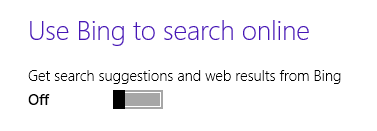
- Rejoice
